How to Check Battery Health on Your Mac and iPhone
- Redacción

- Sep 19
- 2 min read

Indicators, apps, and tips to decide if it’s time for a battery replacement or just a change in habits
Your battery might be the most crucial — and most ignored — part of your Apple device. Whether it’s an iPhone or a MacBook, checking its health can help you make smarter choices about repairs, upgrades, or daily use. Here’s how to do it easily.
🍏 1. Checking battery health on iPhone
Apple provides a built-in way to monitor battery condition:
Go to Settings > Battery > Battery Health & Charging
Look for the “Maximum Capacity” percentage
New iPhones show 100%. If it drops below 80%, Apple recommends replacing it.
📌 Also check for the warning:“Your battery’s health is significantly degraded.”

💻 2. Checking battery health on MacBook
macOS has a native way to assess battery condition:
Hold the Option key and click the battery icon
You’ll see one of the following:
Normal
Service Recommended
🔧 For more detailed data:
Go to Apple Menu > About This Mac > System Report > Power
Look for “Cycle Count” and “Condition”
💡 Most modern MacBooks are rated for 1,000 charge cycles. Beyond that, performance may degrade gradually.

🛠 3. Helpful battery monitoring apps
You can dig deeper using third-party apps:
iPhone:
Battery Life, CoconutBattery (with Mac connection), 3uTools
Mac:
CoconutBattery
iStat Menus
Battery Monitor
These apps show real-time charge, temperature, battery age, and cycle count.

🧠 4. What to do if your battery is worn out
If your battery’s health is declining:
Consider professional battery replacement
Lower screen brightness and limit background apps
Use energy-saving modes
Avoid extreme heat or cold
iProX can help you decide if repair or replacement is your best move.

🧠 Conclusion
Battery health isn’t just about numbers — it’s about performance. Knowing your battery’s condition can help you extend your device’s life. At iProX, we believe informed decisions lead to longer-lasting tech.


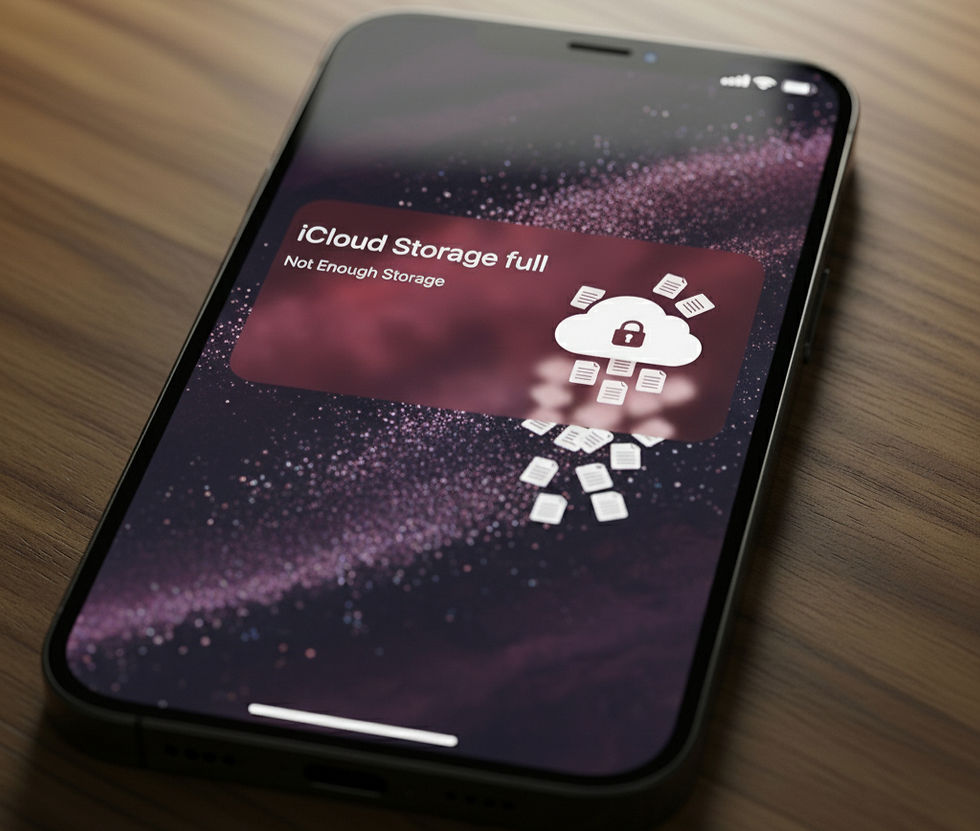

Comments